Speech-to-Text (Audio Transcription) with ChatGPT
What It Does
The Speech-to-Text feature automatically transcribes any incoming WhatsApp voice note inside your GoHighLevel (GHL) dashboard using your OpenAI API key.
This allows you to see the transcription directly under the voice note in the conversation tab — no need to switch apps.
You can also use the transcription text in automations, triggers, or workflows.
It’s built to consume minimal OpenAI credits, and it even works with the free ChatGPT plan.
Key Benefits
- Automatically transcribe all incoming voice notes inside GHL.
- Transcriptions appear directly under the voice note in conversations.
- Use transcriptions in automations and workflows.
- Works with OpenAI Free & Paid plans.
- Easy one-time setup with your own API key.
- Text-to-Speech (TTS) support coming soon — convert messages to speech audio!
Who Can Use It
- Agencies that want searchable logs of WhatsApp conversations.
- Support teams that need quick access to what customers said without replaying audios.
- Sales reps and consultants who rely on WhatsApp voice notes.
- Teams building automation workflows based on client inputs.
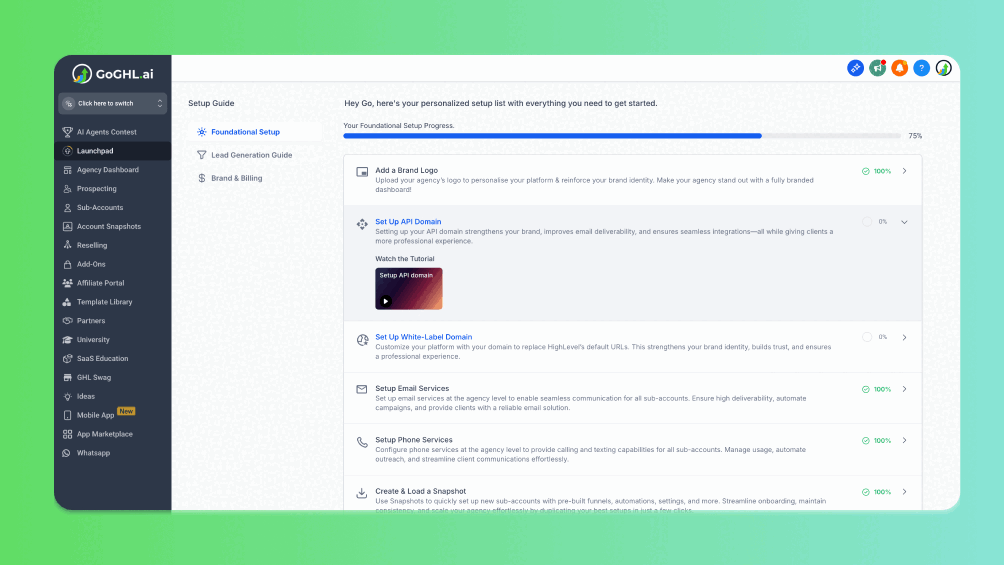
How to Activate Speech-to-Text in GHL
You can activate this feature either from Agency View or Sub-Location View.
Steps:
-
Switch to Agency View in your GHL dashboard.
- If you’re enabling it for a specific sub-location, click Manage on that location.
- If you’re already in Sub-Location View, skip this step.
-
Go to Settings.
-
Scroll down to the Speech-to-Text (Audio Transcription) section.
-
Enter your OpenAI API Key.
-
Toggle Enable Speech-to-Text and click Save.
That’s it! All future audio notes for that location will be automatically transcribed.
How to Get Your OpenAI API Key
- Go to OpenAI API Keys.
- Log in with your OpenAI account.
- Click Create New Secret Key.
- Copy the generated key.
- Paste it into the Speech-to-Text settings inside GHL.
If you’re on a free OpenAI plan, the feature still works with some limitations. Paid plans allow higher volume transcriptions.
How to Use
- Go to the Conversations tab inside your GHL dashboard.
- Open any WhatsApp chat with a voice note.
- Right under the audio note, you’ll now see the transcription text.
- Use this text in workflows, automations, or searches.
Support
If you need help with the setup or onboarding:
- WhatsApp Support: Chat on WhatsApp
- Email: support@goghl.ai