GoGHL Voice Notes Feature
What It Does
The Voice Notes feature allows you to record and send audio messages directly from your GoHighLevel (GHL) dashboard to WhatsApp.
With this, you don’t have to switch devices or apps — you can manage client communication in one place while adding a more personal, human touch to your outreach.
Key Benefits
- Send voice messages directly from the GHL conversation tab.
- Keep all communication (text + audio) inside your CRM.
- Provide a personal experience for your clients while saving time.
- Available for all sub-accounts once enabled.
Who Can Use It
- Agencies who want to offer their clients a more interactive communication channel.
- Sales teams that prefer sending voice updates instead of long texts.
- Support teams that need to quickly respond with explanations.
- Coaches, consultants, and realtors who use WhatsApp daily for client communication.
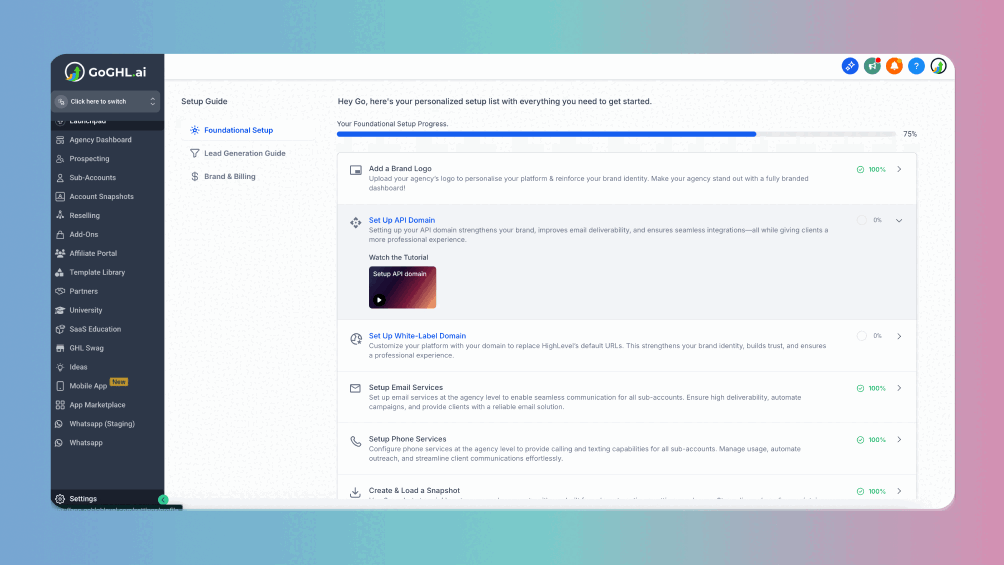
How to Activate Voice Notes in GHL
The feature requires a small one-time script setup in your agency account. Once activated, it is enabled for all your sub-accounts.
Steps to Activate
- Switch to Agency View in your GoHighLevel dashboard.
- Navigate to Settings → Company.
- Select the Whitelabel tab.
- Scroll down to the Custom JS Section.
- Paste the appropriate script based on your GHL UI:
- New GHL UI:
<script src="https://api.goghl.ai/v1/static/js/loader.min.js"></script>
- Classic GHL UI (legacy):
<script src="https://app.goghl.ai/js/audio-note.js"></script>
- Click Save Changes.
That’s it! Voice notes are now enabled for all sub-accounts linked to your agency.
How to Use
- Go to the Conversations tab inside your GHL dashboard.
- Select a WhatsApp conversation.
- You’ll now see a microphone button in the message input bar.
- Click it, record your voice note, and send directly to your client.
Support
If you face any issues while setting this up or need help onboarding your team, reach out to us via:
- WhatsApp Support: Chat on WhatsApp
- Email: support@goghl.ai
Tip: If you are looking to transcribe voice notes using your custom GPT key, click here.