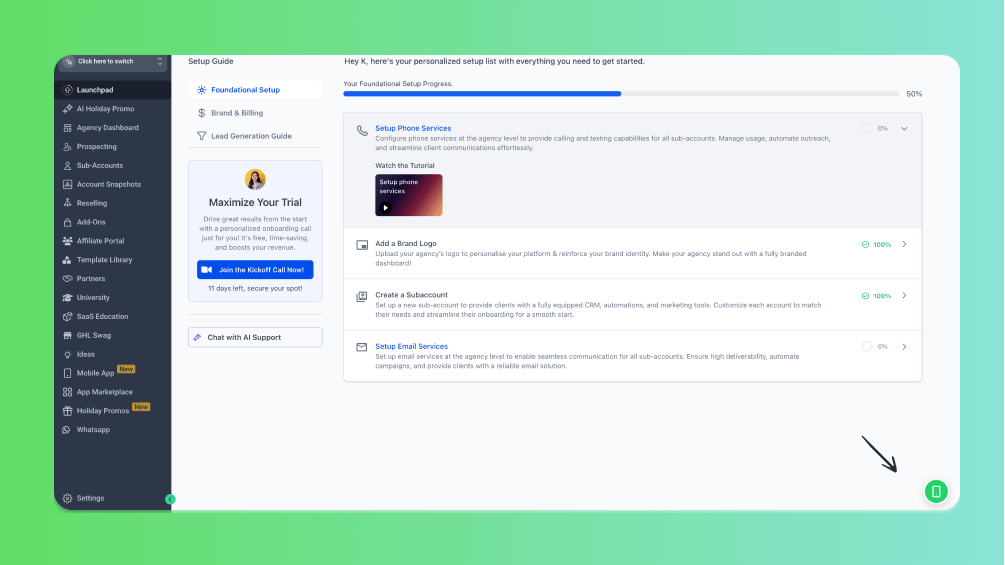WhatsApp Buttons
GoGHL.ai | WhatsApp Buttons Setup Guide
This guide explains how to create Button Messages in GoGHL.ai. Follow the formats carefully, once you get used to it, creating buttons will take only a few minutes.
What are WhatsApp Buttons?
WhatsApp Buttons are interactive elements that allow your clients to take quick actions without typing. Instead of writing a reply, they can simply tap a button to:
- Select an option from a menu
- Open a website
- Call a number
- Copy a coupon code
Who should use them?
- Agencies: To help clients build interactive flows and improve response rates.
- Businesses: For faster customer support, product catalogs, booking flows, or marketing campaigns.
- Sales teams: To collect structured responses (like “Book Demo” or “Get Pricing”) instantly.
What button types are available?
- Quick Reply → Customers tap and reply instantly with a preset answer.
- CTA URL → Opens a webpage directly.
- CTA Call → Calls a phone number in one tap.
- CTA Copy → Copies text or a coupon code.
Key Terms (Quick Definitions)
- Command Prefix: The special code (#btn) that tells GoGHL what type of message you’re sending.
- Section: A grouping of multiple options (e.g., “Electronics” or “Clothing” in a catalog).
- Option ID: A unique identifier for each button (used to track which option was clicked).
- Media Header: An optional image or video at the top of a Button Message.
Button Messages
Format
#btn|title|subTitle|mediaType*mediaUrl|buttonType*buttonText*buttonId
Example
#btn|Welcome!|Choose an action|image*https://filesamples.com/samples/image/jpeg/sample_640%C3%97426.jpeg|quick_reply*Get Started*start_btn|cta_url*Visit Website*https://example.com|cta_call*Call Me*+919999999999|cta_copy*Copy Coupon*blackfriday50
Format Breakdown
#btn → Command prefix
title → Main body text of the message
subTitle → Optional text below the title (undefined to omit)
mediaType*mediaUrl → Optional header (e.g., image*URL, video*URL, or undefined)
buttonType*buttonText*buttonId → Button definitions (multiple allowed)
Make sure to use undefined for any optional parameter you don't want to include.
For example, if you don't want a subtitle, use undefined instead of leaving it empty.
Button Types
quick_reply → Simple reply option
Example: quick_reply*Get Started*start_btn
cta_url → Opens a URL
Example: cta_url*Visit Website*https://example.com
cta_call → Calls a phone number (intl. format)
Example: cta_call*Call Me*+919999999999
cta_copy → Copies a code or value
Example: cta_copy*Copy Coupon*blackfriday50
Tips
- Always test your button before sending to customers.
- Keep button text short (≤ 20–25 characters).
- Use Button Messages for direct actions (call, link, coupon).
- Provide a fallback text (e.g., “Reply 1, 2, or 3 if buttons don’t show”) for users on older devices.
With these formats, you can build interactive WhatsApp menus and buttons directly in GoGHL.ai, making your customer interactions faster, easier, and more engaging.
Button Builder (No-Code)
Prefer a faster way? Use our visual Button Builder to generate valid button payloads without memorizing formats. It validates structure, escapes special characters, and lets you preview before sending.
- Open the builder: builder.goghl.ai
- Create Quick Reply, CTA URL, CTA Call, or CTA Copy buttons
- Copy the generated string and paste it into your GoGHL workflow or conversation
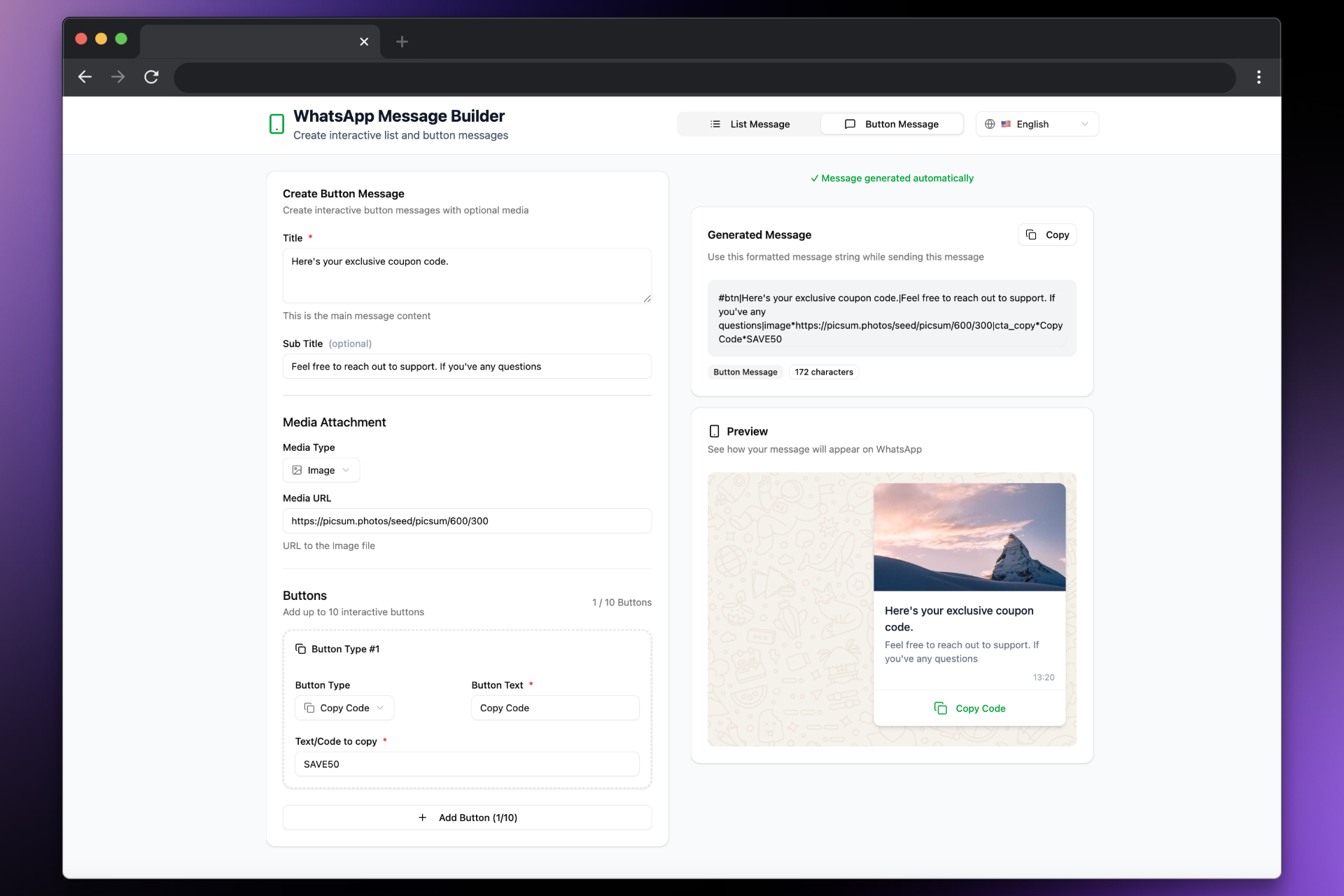
Enable Button Builder for All Sub-Accounts (Whitelabel)
Want to enable the Button Builder as a global icon for all your sub-accounts? Follow these steps:
- From the Agency View, go to Settings
- Navigate to Company → Whitelabel
- Scroll down to the Custom JS section
- Add the following script:
<script src="https://builder.goghl.ai/embed.js"></script> - Click Save and refresh the page
Once enabled, the Button Builder icon will appear globally across all your sub-accounts!